Did you know that you have the option to manage your files via FTP on WPScale ?
For this, you need software and your login and password.
We’ll use the FileZilla software, as it’s free and very popular !
Step 1: Download and install Filezilla
Click on the ZIP icon below to download the latest version of FileZilla.
Once downloaded, you must install FileZilla, just like any other program. You have 2 methods to retrieve your FTP credentials.
Step 2: Retrieving login information
Method 1: WPScale console (recommended)
Log in to your WPScale console and click on the site you want to manage:
[console access]
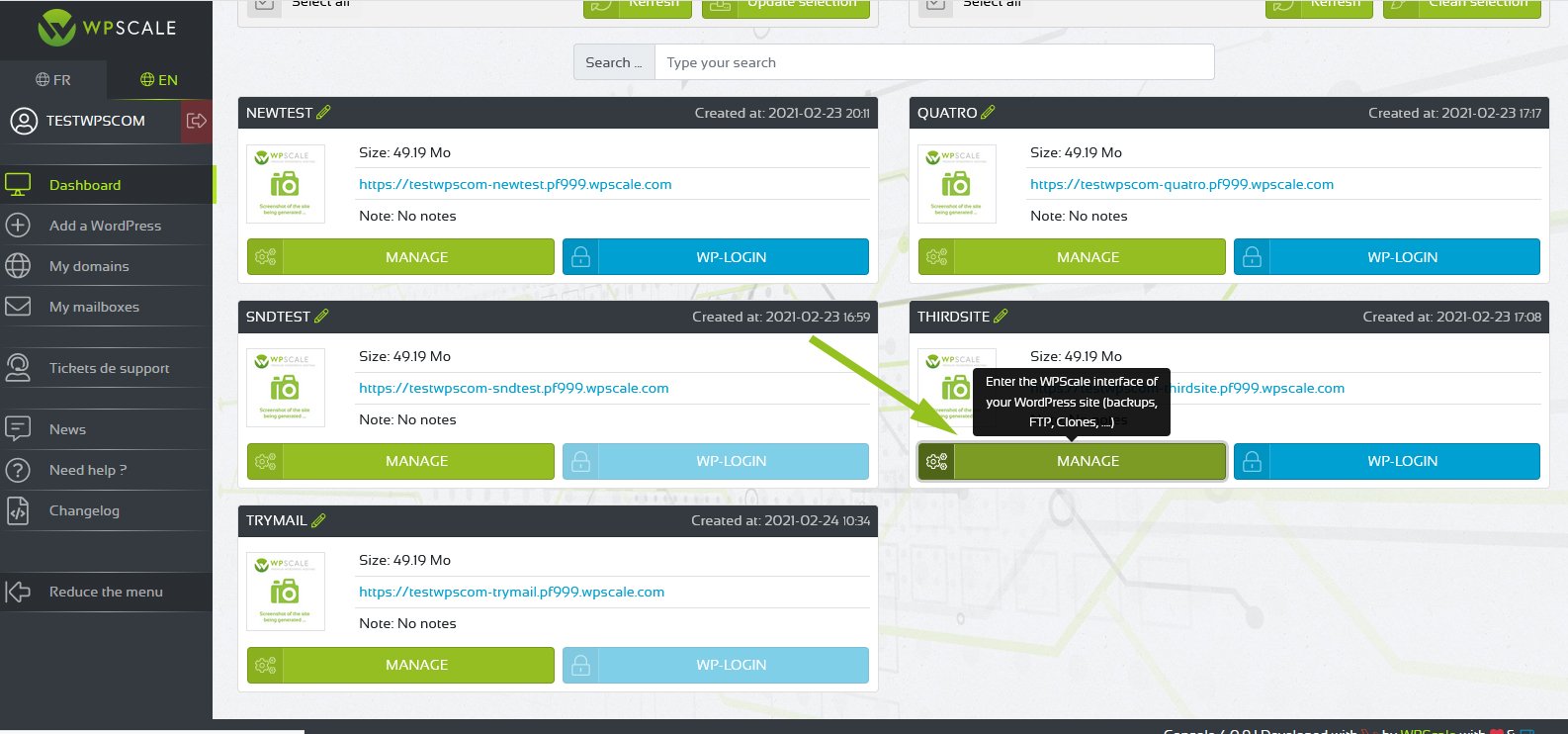
Retrieve the host name and login details to connect to your FTP. You can change the password by clicking on the blue "Change" button.
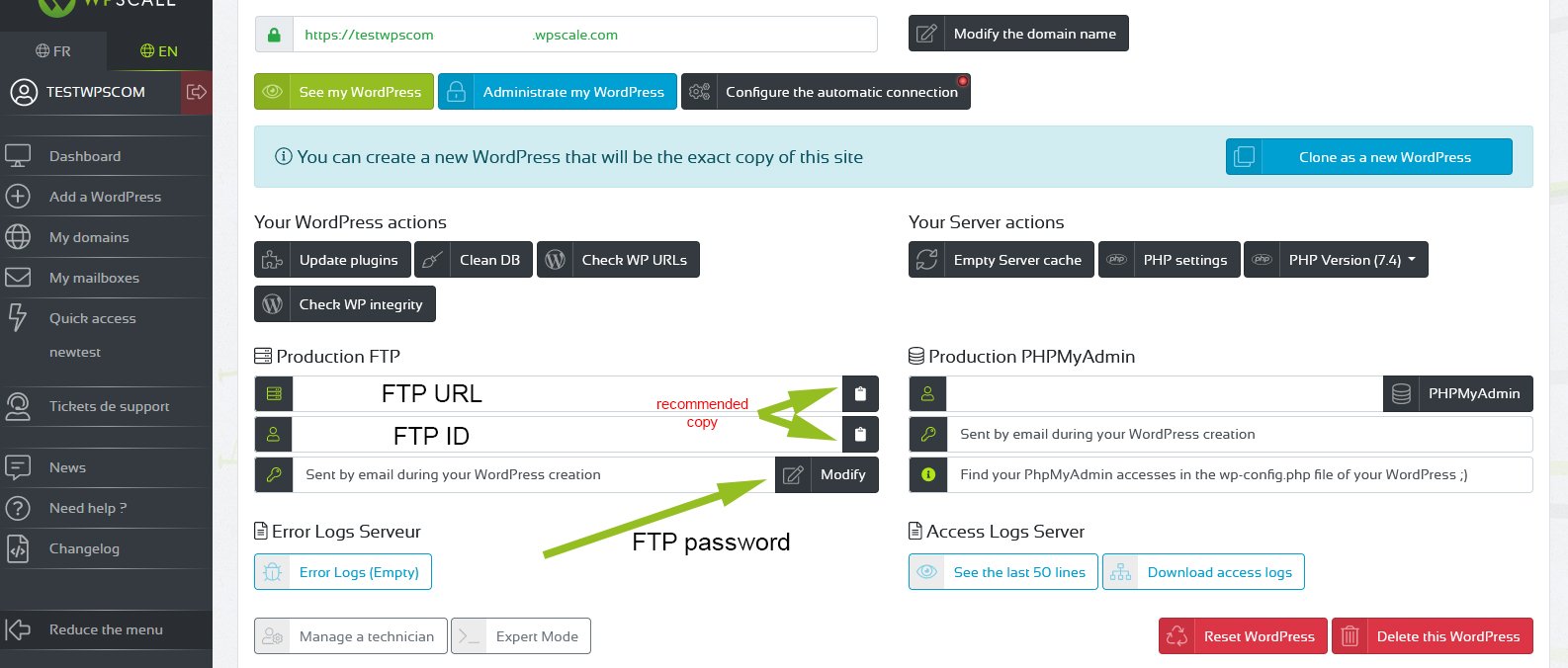
Method 2: Recovery in creation email
We’ll see how to log in and manage your files and folders.
You must now find your FTP login details, as you’ll need them to login with FileZilla.
You’ll find this information in the email you received after creating your WordPress. It’s called "Creating your WordPress" and contains your login information for the administration, PhpMyAdmin and FTP.
Here is an example of an email received after creating a WordPress:
===========================
FTP URL: ftp://christophea_nom_du_wordpress.wpscale.com
Login name: christophea_name_of_wordpress
Password: 123456789
===========================
Step 3 : Using Filezilla
Once you've retrieved the IDs, launch FileZilla.
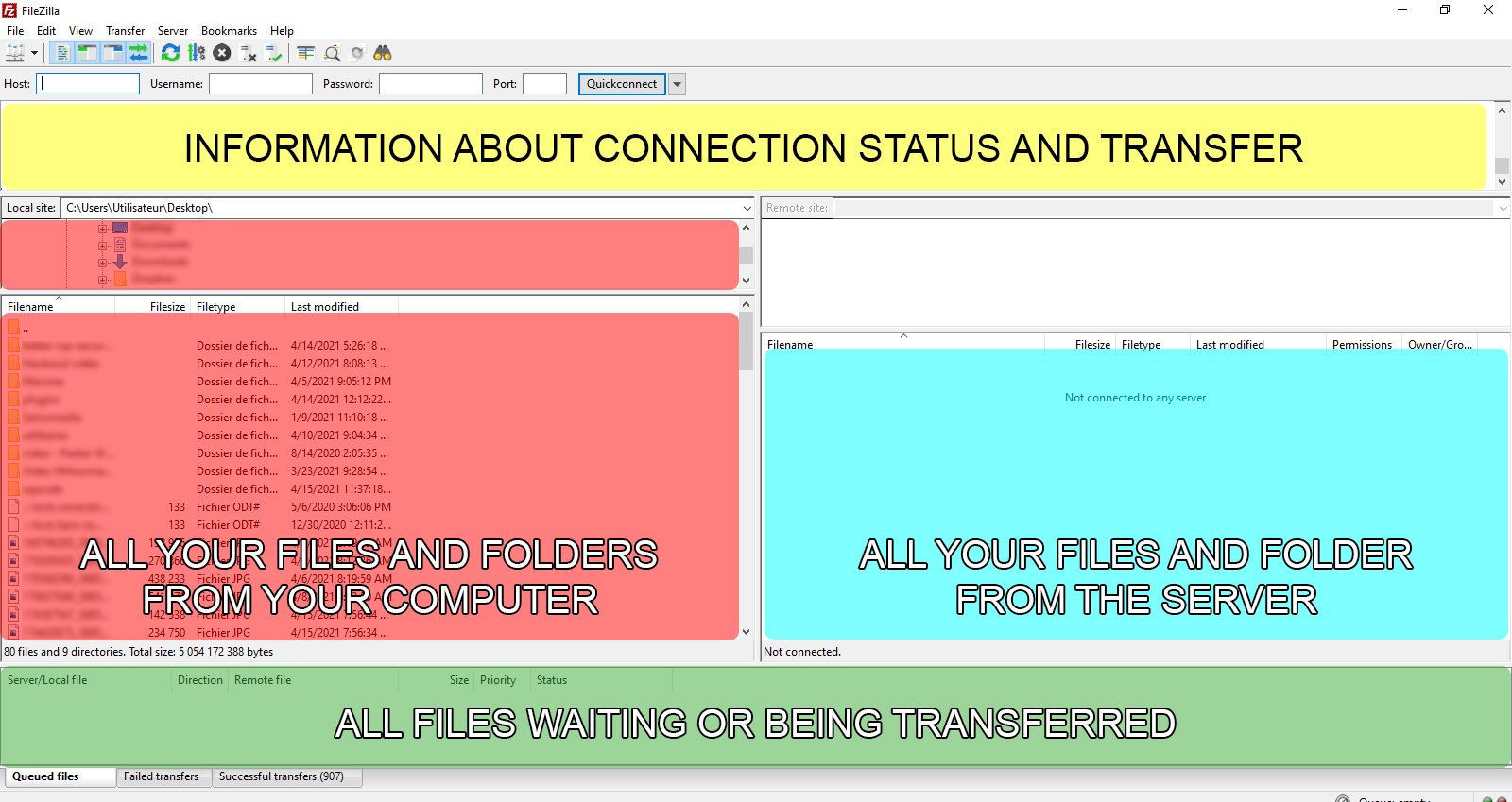
We’re going to add our site in FileZilla to be able to log in.
To do this, nothing could be simpler - click on "Files" at the top left of FileZilla, then on "Site manager", and fill in the FTP login information you have in the email.
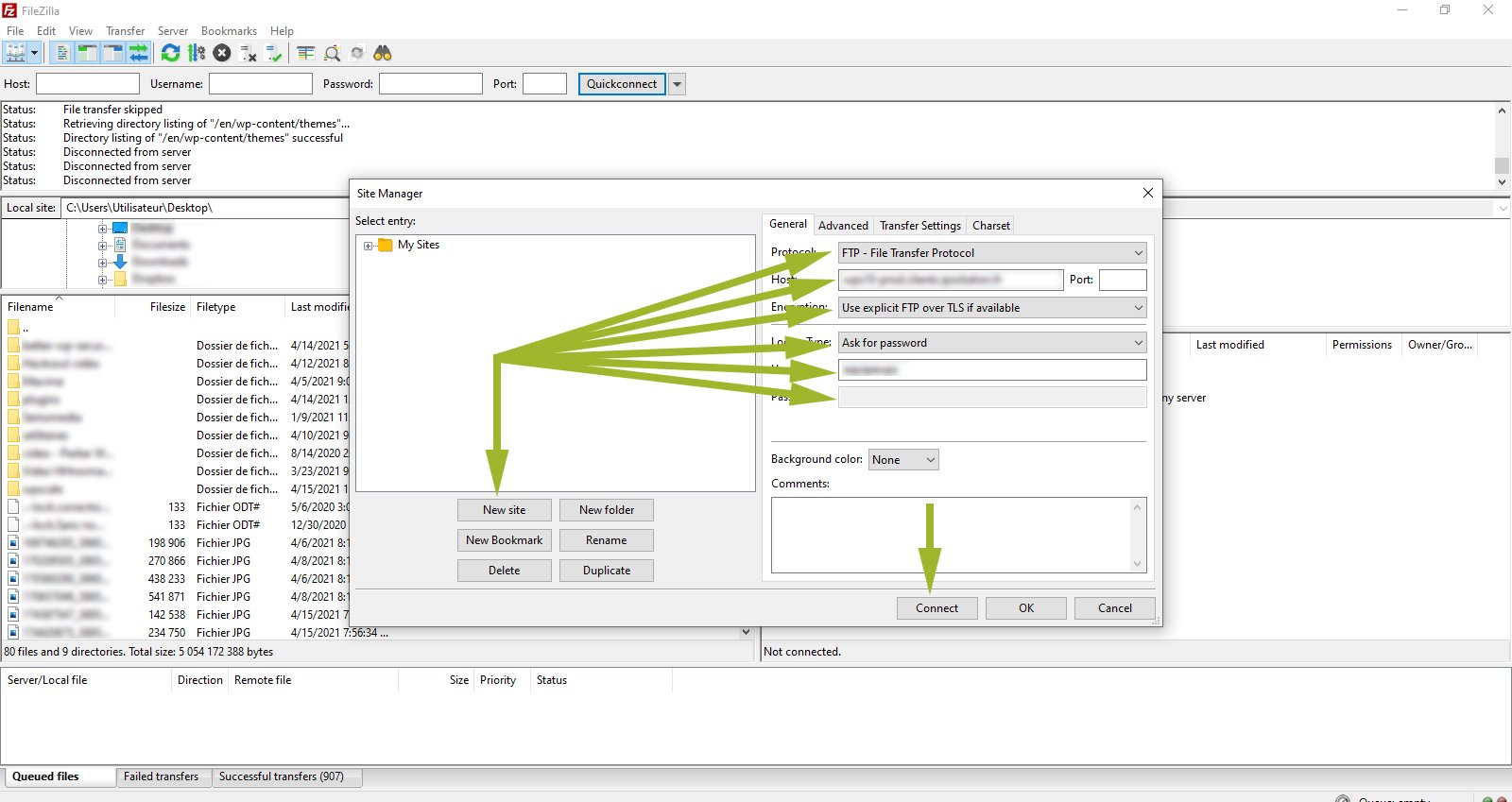
Once the information is filled in and correct, click on the Connect button and you’ll see your files appear ! :)
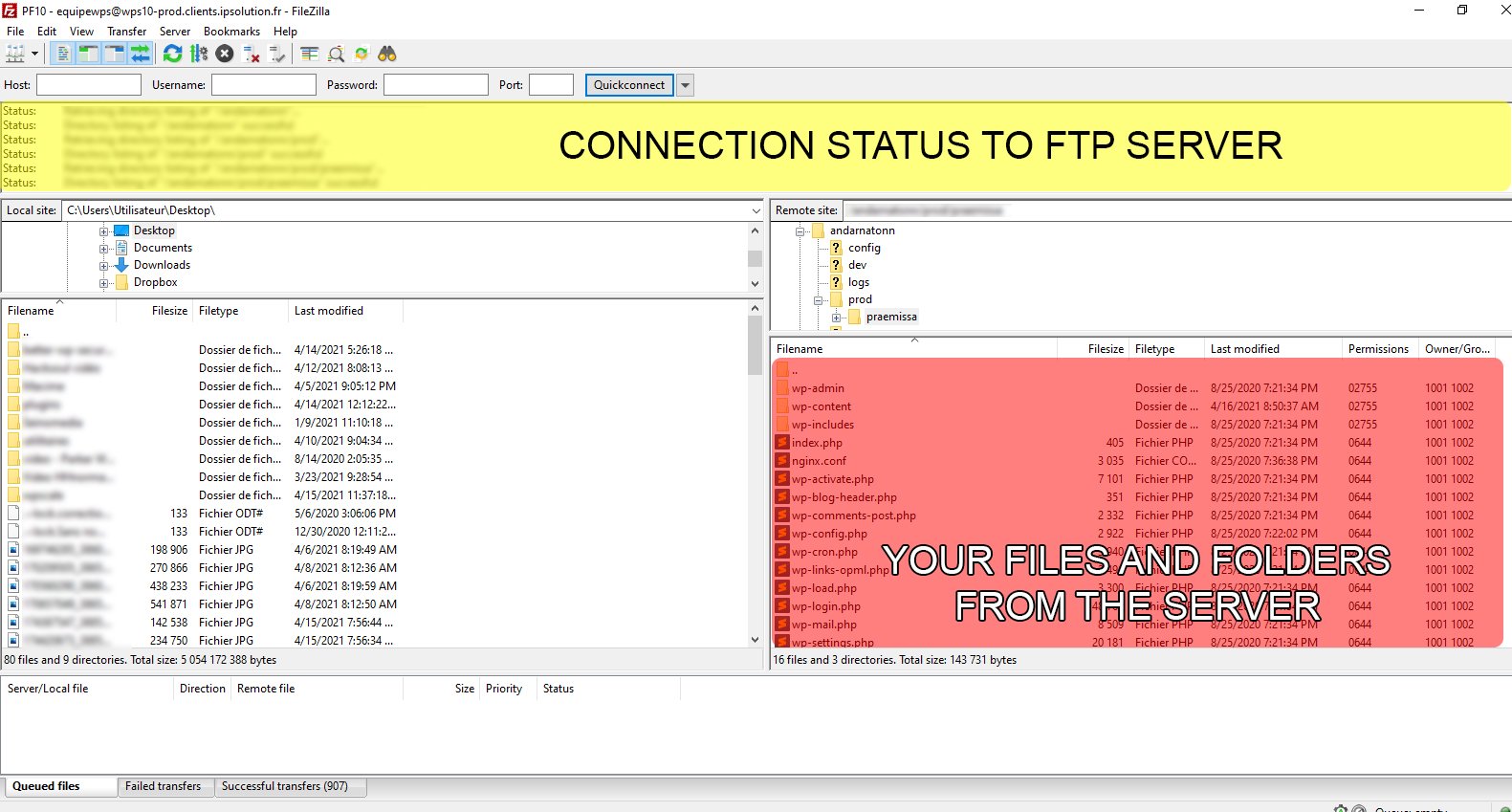
Now you can manage your files and folders via FTP ! :)
Be careful not to delete files necessary for the proper functioning of your WordPress.
If you connect via FTP to edit your files, you can then select one of the files and right click and choose "download".
Once this file has been downloaded, you can find it on your computer, edit it, then send it back to your FTP in the same way - right click on the file and then "send".
To edit your files, we recommend the superb and free Notepad++ !
Click on the ZIP icon below to download the latest version of Notepad++.


